| Inhalt |
|---|
| maxLevel | 2 |
|---|
| minLevel | 2 |
|---|
| indent | 0px |
|---|
| style | none |
|---|
|
Válido para | Ediciones GridVis | Plataforma de software |
|---|
| |
| Scroll Ignore |
|---|
| scroll-viewport | true |
|---|
| scroll-pdf | true |
|---|
| scroll-office | true |
|---|
| scroll-chm | true |
|---|
| scroll-docbook | true |
|---|
| scroll-eclipsehelp | true |
|---|
| scroll-epub | true |
|---|
| scroll-html | true |
|---|
| | Layout-Box |
|---|
| | Linchpin Teaser |
|---|
| icon | linchpin-teaser-icon-play-circle |
|---|
| variant | icon |
|---|
| width | 150px |
|---|
| align | center |
|---|
| title | TUTORIAL |
|---|
| type | 6 |
|---|
| newTab | true |
|---|
| url | https://youtu.be/ucH1ZlhnjCY?t=448 |
|---|
| height | 150px |
|---|
|
|
|
|
| Scroll Only |
|---|
| scroll-viewport | true |
|---|
| scroll-pdf | true |
|---|
| scroll-office | true |
|---|
| scroll-chm | true |
|---|
| scroll-docbook | true |
|---|
| scroll-eclipsehelp | true |
|---|
| scroll-epub | true |
|---|
| scroll-html | true |
|---|
| 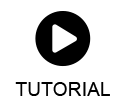
|
Asignación de los dispositivos |