GridVis® projects without access to the Internet can be commissioned by following the steps below:
Show commissioning code:
- Log in to your Janitza ID account.
- Go to the GridVis® Edition with which the project is to be activated.
- In the Options pull-down menu, select the "Show commissioning code" entry.
| Info |
|---|
|
You can access your Janitza ID account directly on site with a smartphone to retrieve a commissioning code. |
| Bereich |
|---|
| Spalte |
|---|
|
 Image Removed Image Removed
|
| Inhalt |
|---|
| maxLevel | 2 |
|---|
| minLevel | 2 |
|---|
| indent | 0px |
|---|
| style | none |
|---|
|
| Spalte |
|---|
| | Scroll Ignore |
|---|
| scroll-viewport | true |
|---|
| scroll-pdf | true |
|---|
| scroll-office | true |
|---|
| scroll-chm | true |
|---|
| scroll-docbook | true |
|---|
| scroll-eclipsehelp | true |
|---|
| scroll-epub | true |
|---|
| scroll-html | true |
|---|
| | Layout-Box |
|---|
| | Linchpin Teaser |
|---|
| icon | linchpin-teaser-icon-play-circle |
|---|
| variant | icon |
|---|
| width | 150px |
|---|
| align | center |
|---|
| title | TUTORIAL |
|---|
| type | 6 |
|---|
| newTab | true |
|---|
| url | https://youtu.be/J0tLnoGR144 |
|---|
| height | 150px |
|---|
|
|
|
|
| Scroll Only |
|---|
| scroll-viewport | true |
|---|
| scroll-pdf | true |
|---|
| scroll-office | true |
|---|
| scroll-chm | true |
|---|
| scroll-docbook | true |
|---|
| scroll-eclipsehelp | true |
|---|
| scroll-epub | true |
|---|
| scroll-html | true |
|---|
| 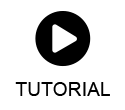 Image Modified Image Modified
|
|
|
Showing the commissioning code
- Log in to your Janitza ID (see Bei Janitza ID anmelden).
- Go to the license tile of the license with which you want to license the project.
- In the Actions menu, select the item Show commissioning code.
| Info |
|---|
|
- You can also find the commissioning code in the settings of your license (see Lizenzen verwalten).
- You can also access your Janitza ID directly on site with a smartphone to retrieve a commissioning code.
|
 Image Added
Image Added A new window will open with the commissioning code.
Copy or write down the commissioning code.
 Image Removed
Image Removed Image Added
Image Added
Starting the commissioning
If there is no connection to the Internet, the window shown here opens. If you have already retrieved the commissioning code, you can skip steps 1 to 3.
- Press the button to enter the commissioning code.
- GridVis Desktop with the project that you want to put into operation. Without an Internet connection, the wizard for commissioning the project opens.
- Click on Submit commissioning code.
 Image Added
Image Added
 Image Removed
Image Removed- Enter the commissioning code
- You will be shown an overview of the GridVis edition and the end date of the commissioning phase
- Click on Start commissioning phase now.
- In the following window you then confirm the start of the commissioning phase.
Afterwards, you can immediately start setting up the project (measurement devices, users, data imports ...).
|
The commissioning phase is limited to 30 days. You must license your project within this time period. Otherwise, after the end of the commissioning phase, |
the GridVis can only be used to a limited extent. |
 Image Removed
Image Removed Image Added
Image Added
 Image Removed
Image Removed Image Added
Image Added









